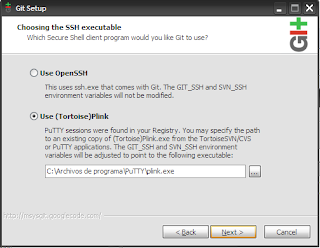- Press the Alt key if the menu bar is not shown on screen
- Select "Edit" - Spelling and Grammar", then uncheck "Check Spelling While Typing"
Notas Varias
viernes, 1 de junio de 2012
Safari for Windows - Disable spell check
viernes, 20 de abril de 2012
LibreOffice - Setting UI Language
http://help.libreoffice.org/Common/Selecting_the_Document_Language
Setting UI Language A standard installation of LibreOffice software will give you a user interface (UI) of your chosen language.
Most users download the American English version, which gives you English menu commands and English application help. If you want another language for the menus (and for the application help, if available in that language), change the UI language as follows.
- Choose LibreOffice - PreferencesTools - Options - Language Settings - Languages.
- Select another UI language in the "User interface" listbox.
- Click OK and restart the LibreOffice software.
- If the listbox doesn't list the language that you want, see "Adding More UI Languages".
CentOS x86_64 - remove i386/i686 packages
CentOS FAQ
http://wiki.centos.org/FAQ/General#head-357346ff0bf7c14b0849c3bcce39677aaca528e922.
I installed the x86_64 version, so why do I have i386 packages, and can I get rid of them?
CentOS follows the upstream source in this respect, as it does in general, and the x86_64 installation by default will install iX86 32-bit packages on a 64-bit installation for compatibility purposes.
Many server system administrators (and some desktop users) want a pure 64-bit system and so remove all 32-bit packages. This can be accomplished as follows:
To keep any 32-bit packages from being installed in future updates, edit your /etc/yum.conf and add the line:
Be aware that 32-bit applications, including some browser plugins that may only be available in 32-bit versions, will no longer work after this procedure.
You may also want to do this:
http://wiki.centos.org/FAQ/General#head-357346ff0bf7c14b0849c3bcce39677aaca528e922.
I installed the x86_64 version, so why do I have i386 packages, and can I get rid of them?
CentOS follows the upstream source in this respect, as it does in general, and the x86_64 installation by default will install iX86 32-bit packages on a 64-bit installation for compatibility purposes.
Many server system administrators (and some desktop users) want a pure 64-bit system and so remove all 32-bit packages. This can be accomplished as follows:
yum remove \*.i\?86
To keep any 32-bit packages from being installed in future updates, edit your /etc/yum.conf and add the line:
exclude = *.i?86
Be aware that 32-bit applications, including some browser plugins that may only be available in 32-bit versions, will no longer work after this procedure.
You may also want to do this:
yum reinstall \*The reason is that sometimes the /usr/share/ items (shared between BOTH packages) get removed when removing the 32-bit RPM packages.
sábado, 11 de febrero de 2012
Git - local and remote branches
Some notes on handling git local and remote branches:
After creating a new local branch, push it to the remote server using:
To delete the remote branch if no longer needed use:
However, in other copies of the repository, the deleted branch will still show, in order to update the local list of remote branches in other repositories use:
After creating a new local branch, push it to the remote server using:
git push origin newbranchTo delete the remote branch if no longer needed use:
git push origin :branchtodeleteHowever, in other copies of the repository, the deleted branch will still show, in order to update the local list of remote branches in other repositories use:
git remote prune originjueves, 3 de noviembre de 2011
rsync copiando archivos con caracteres especiales
Me ha ocurrido con frecuencia cuando se realizan copias de datos entre particiones ntfs o vfat que usando rsync, obtengo mensajes como el siguiente, y el archivo cuyo nombre contiene caracteres especiales no se copia.
rsync: recv_generator: failed to stat "<filename>" : Invalid or incomplete multibyte or wide character (84).
Buscando, encontré que es por la codificación de caracteres usada en ntfs por defecto, en estos casos la solución es usar los siguientes parámetro al montar la partición ntfs o vfat
mount /dev/hda1 /media/hda1 -t ntfs -o iocharset=utf8
Al montar las dos particiones con estas mismas opciones ya no sale ningún mensaje de error y todos los archivos son copiados, incluso aquellos con caracteres especiales en el nombre.
rsync: recv_generator: failed to stat "<filename>" : Invalid or incomplete multibyte or wide character (84).
Buscando, encontré que es por la codificación de caracteres usada en ntfs por defecto, en estos casos la solución es usar los siguientes parámetro al montar la partición ntfs o vfat
mount /dev/hda1 /media/hda1 -t ntfs -o iocharset=utf8
Al montar las dos particiones con estas mismas opciones ya no sale ningún mensaje de error y todos los archivos son copiados, incluso aquellos con caracteres especiales en el nombre.
sábado, 8 de octubre de 2011
Instalación Git for Windows + Putty - plink.exe
La instalación de Git for Windows tiene una situación especial, si plink.exe (el archivo que viene con la instalación de Putty o TortoiseSVN) no está instalado con anterioridad, no se muestra la pantalla que permite seleccionar entre el cliente de SSH, OpenSSH o plink.exe
Incluso si se instala Putty (TortoiseSVN) después, la pantalla sigue sin aparecer cuando se desinstala/instala Git.
La solución en este caso es que se debe instalar Putty y luego se debe crear y guardar al menos una sesión, con esto ya el instalador de Git muestra la pantalla de selección correctamente y se puede cambiar la opción.
Incluso si se instala Putty (TortoiseSVN) después, la pantalla sigue sin aparecer cuando se desinstala/instala Git.
La solución en este caso es que se debe instalar Putty y luego se debe crear y guardar al menos una sesión, con esto ya el instalador de Git muestra la pantalla de selección correctamente y se puede cambiar la opción.
miércoles, 21 de septiembre de 2011
How to Create Hidden User Account (Hide User Account from Welcome Screen) in Windows
How to Create Hidden User Account (Hide User Account from Welcome Screen) in Windows
http://www.mydigitallife.info/how-to-create-hidden-user-account-hide-user-account-from-welcome-screen-in-windows/
Suscribirse a:
Entradas (Atom)